Unity Merge tool set-up(Sourcetree + UnityYAMLMerge)
— Unity development, Code management and collaboration — 1 min read
Purpose
If Sourcetree isn't configured with the Unity merge tool, you will get merge conflicts every time two contributors change anything in the same scene even though the changes are compatible. This implies that you have to chose between either the source or the destination and someone has to redo all their work. Hopefully Unity provides with a merge tool that avoid going through these troubles.
Set up
Find the location where you installed Unity.
In Sourcetree, go to "Tools" → "Options" and tick this box if it isn't the case already :

Go in the "Diff" tab
- Set the Merge Tool to → Custom
- Set the Merge Command to →
'YOUR_PATH_TO_UNITY'\Editor\'ANY_VERSION_OF_UNITY'\Editor\Data\Tools\UnityYAMLMerge.exeFor exampleD:\Unity\Editor\2020.1.12f1\Editor\Data\Tools\UnityYAMLMerge.exe - Set the Arguments to →
merge -p $BASE $REMOTE $LOCAL $MERGED
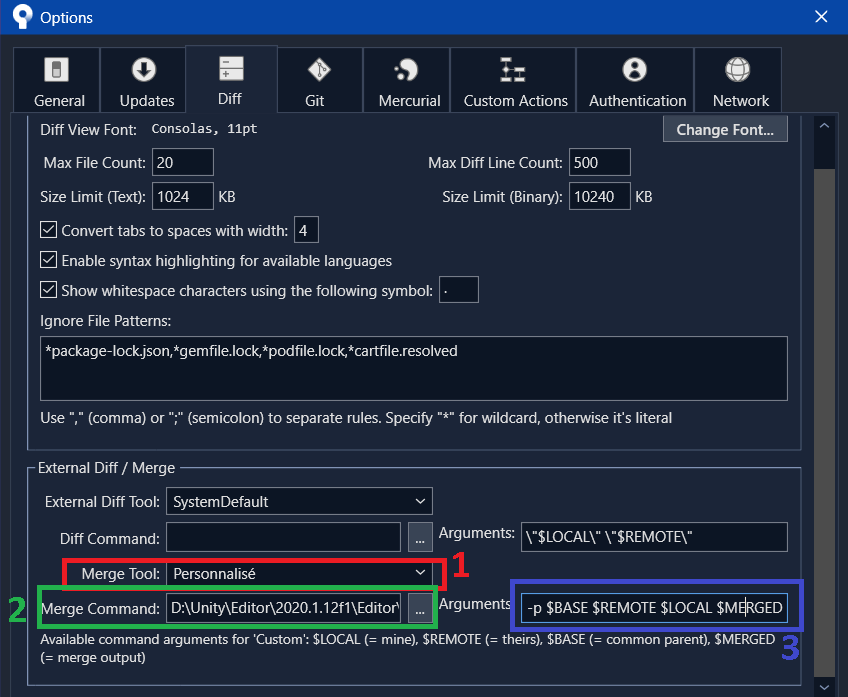
Enter your passphrase to validate the settings.
Download P4Merge, usually your platform is Windows x64. You'll be asked to register but you don't have to, click the button "Skip Registration" on top of the pop-up.
Launch the installer and make sure to only tick p4merge, you can also pick the path that you want for this (You'll need to know the path for further steps): You can then click next until the installation is done.
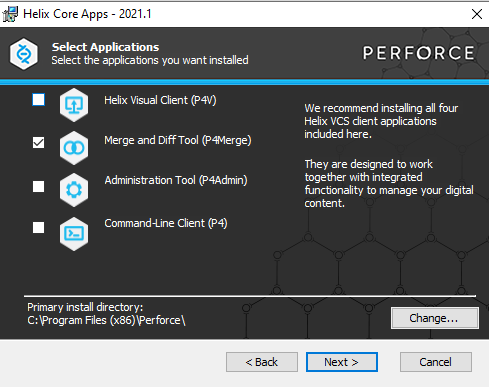
Open the file "mergespecfile" ==as an administrator== located at the exact same path than the "UnityYAML.exe" in the step 3.2
Find the lines starting with "unity use" and "prefab use" and replace them with :
unity use "%programs%\Perforce\p4merge" "%b" "%r" "%l" "%d"
prefab use "%programs%\Perforce\p4merge" "%b" "%r" "%l" "%d"
Where %programs% is the path leading to where you installed p4merge in step 6 ;
- You might still encounter some merge conflicts in certain configurations, but you can easily solve them by using the external merge tool you just configured: Right Click → Resolve Conflicts → Launch External Merge Tool
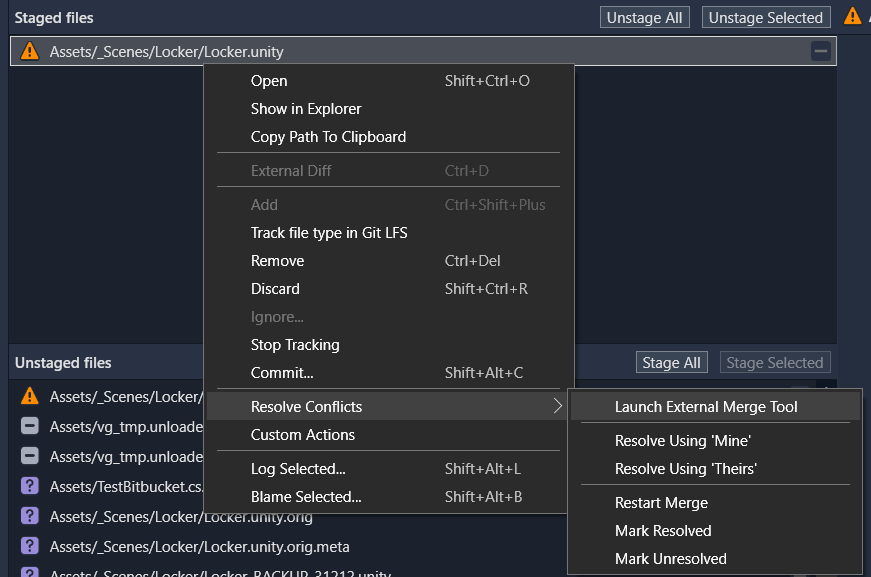
You might have to wait a bit until the conflicts are resolved as the files are big, but it should be solved in the end.